How to manage your hostel with Excel [Free Download]
How you can manage your hostel, hotel, B&B, or camp site with a simple Excel sheet. And at the end, you’ll get a link to check the Excel template for free!

Luisina Cimatti
Former Research/Content Creator
![Image for Blog Post: How to manage your hostel with Excel [Free Download]](https://d3nn2dzpzvuioi.cloudfront.net/blog/2024/06/26/1719426188/ES-gestionar-excel.webp)
We all know that dreaming is free. But when your dream comes true, it’s time to get down to work. So, if you had dreamt of starting your own hostel and you’re now ready to open, you need to learn how to manage it.
If you haven’t done so before, managing a business may sound daunting! But don’t worry, some simple things can go a long way to help you simplify your day-to-day operations so you can get back to growing your business ;)
So, in this post we’re going to show you how you can manage your hostel, hotel, B&B, or camp site with a simple Excel sheet. And at the end, you’ll get a link to download the Excel template for free!
Front desk focus
First things first, there’s lots to manage in your new business (finances, reservations, housekeeping) but we think managing guests and maximizing their experiences are the most important things in the beginning. So, this post is mostly focused on helping you manage your guests, so it’s not a huge headache
Excel to the rescue!
We’re guessing you may have thought about using Excel to manage your front desk already (or maybe someone mentioned it to you)? Maybe you did some googling as well? Or maybe you went and built something for yourself. There are so many tutorials online, but most of them are pretty hard to understand!
Too many of those tutorials get into really advanced things like VBA and macros - it seems very complex! But guess what? It doesn’t have to be. Spoiler alert! This post is exactly about how to keep managing your front desk simple. We prefer to keep it simple!
Why not just pencil and paper?
You’re right - Pencil and paper might actually be more simple(!), but it’s too full of other really bad stuff like:
Pencil and paper can get lost, easily.
It’s really hard to understand other people’s writing sometimes.
Pencil and paper can be erased and rewritten easily.
You can’t tell who wrote what on pencil and paper.
Sometimes it’s useful to copy and paste something (like a guest’s email) and you can’t do that on pencil and paper!
Don’t get us wrong though! Excel is by no means the holy grail of front desk management! Far from it. But it’s great for a business that’s just starting out. We’ll actually lay out some limitations so you understand and know when you’ve outgrown your Excel spreadsheet.
Let’s jump into the Excel spreadsheet!
Now that we’ve got that all out of the way, let’s walk through the Excel spreadsheet. To illustrate with examples, we’re going to use a Hostel with the following rooms:
Green Room: Double Private
Yellow Room: Double Private
Orange Room: Double Private
Red Room: Double Private
Purple Room: Triple Private
Blue Room: Triple Private
Brown Room: Triple Private
Pink Room: 4-Bed Mixed Dorm
Sky Blue Room: 4-Bed Mixed Dorm
Violet Room: 6-Bed Mixed Dorm
Inside the Excel file, you’ll find three sheets: 1) Bookings, 2) Rates & Availability and 3) Guests. I went ahead and duplicated the sheets so you have one example sheet and one clean version for each. All the screenshots below will be from the example sheets. And you’ll also see some (hopefully) useful comments in the example sheets too!
Sheet 1: Bookings
The first thing you’ll see is the Rooms organized by Room Type (Confused when I mention Room Types? Check out our post about the difference between a Room Type and Room) and the Unit you are selling: a Room if it is a Private Room, or a Bed, if it’s a Dorm.
For each date and in each room (or bed in the case of the Dorms!), you’ll have two cells. In the first one, put the guest’s name and in the second, select the reservation Status: Confirmed or Unconfirmed (and the color will appear automatically).
Note: The dates on the Calendar are nights, not days. That means that if someone checks in on Jan 1 and checks out on Jan 5, they will only occupy space on your Bookings Calendar on the nights of Jan 1 to Jan 4 (not on Jan 5 since they are already gone on that night!). Makes sense?
If you want to keep other info at a glance for a reservation, you can do that by right-clicking on the cell with the guest’s name and saving a Note. We will be keeping more data on each reservation in the Guests sheet (sheet 3), like payment status and more. In general, it’s best to keep things in one place and not repeat yourself as you’ll need to keep that info updated in more places.
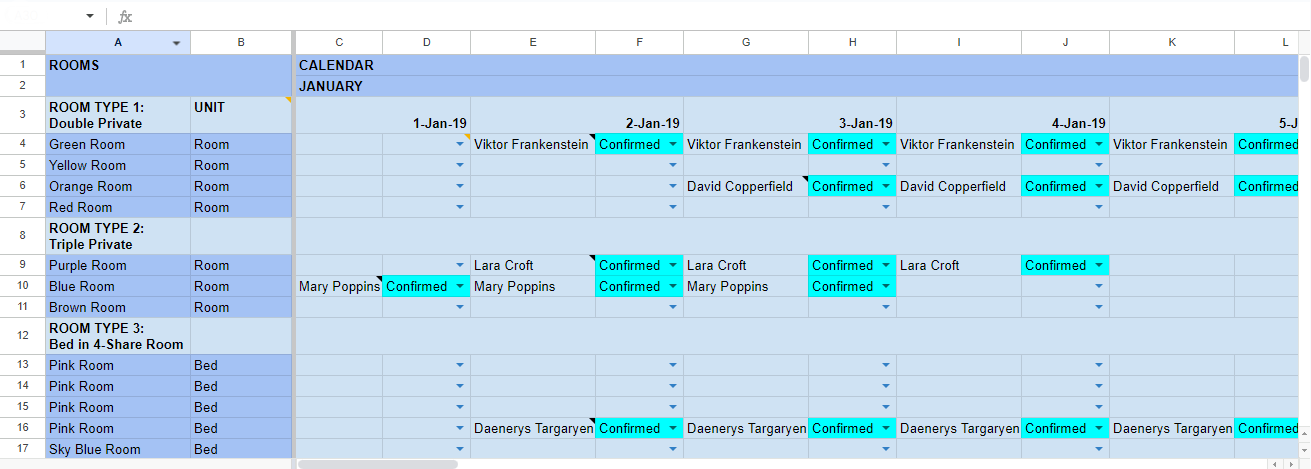
Sheet 2: Rates & Availability
In the Rates & Availability sheet, you have each unit with its own Rate. We only set one rate to simplify things, but you could easily have a separate rate per date too. You’ll need to keep this sheet updated so you always have the latest availability (and make sure to update availability on the channels as well so you avoid getting overbooked! More on that in a bit…)
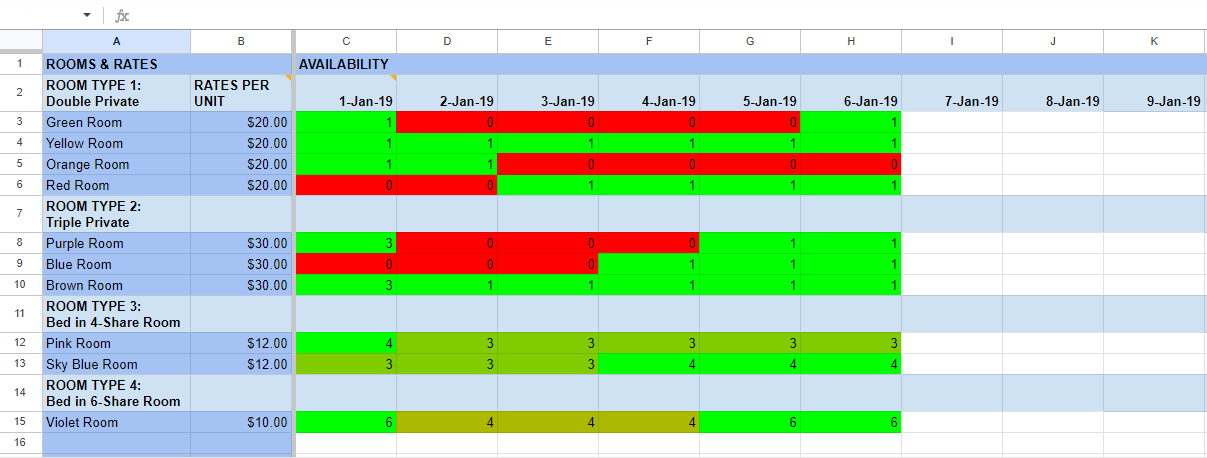
Sheet 3: Guests
In the Guests sheet, you’ll see more detailed info on each reservation.
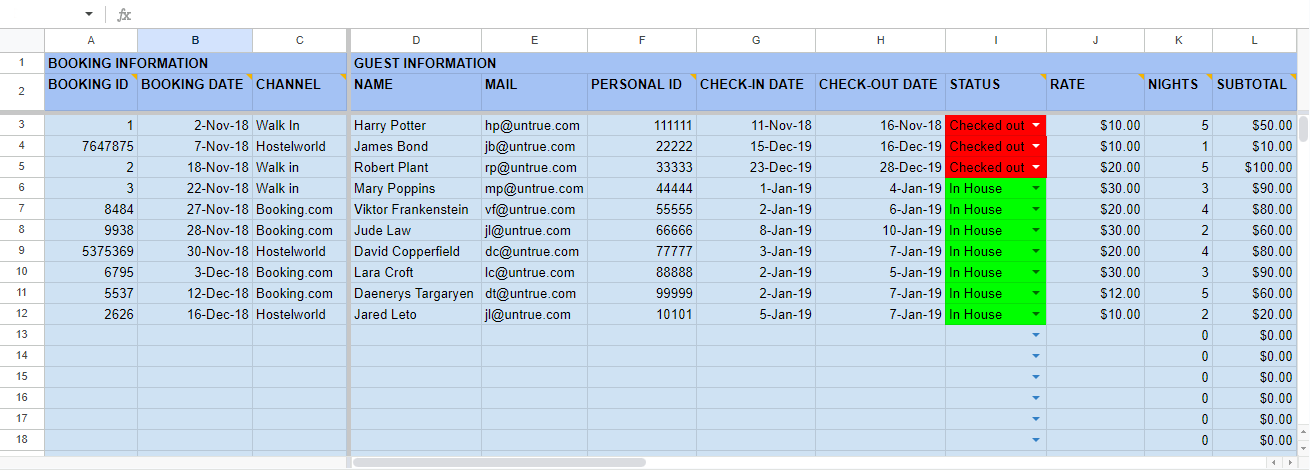
I highly recommend adding as much of the info as you can as soon as the guest makes the reservation and when they check in. After that, just make sure that you keep the Check-in and Check-out dates and the Status updated. The Nights will calculate automatically, as well as the Subtotal and the Total.
Extras
Just a short word on these! Extras are things that you sell at your property that are not accomodation. So, things like bike rentals, city tours, beer, etc. Hostels generally source a lot of their revenue from Extras so I think it’s important to give it its space here.
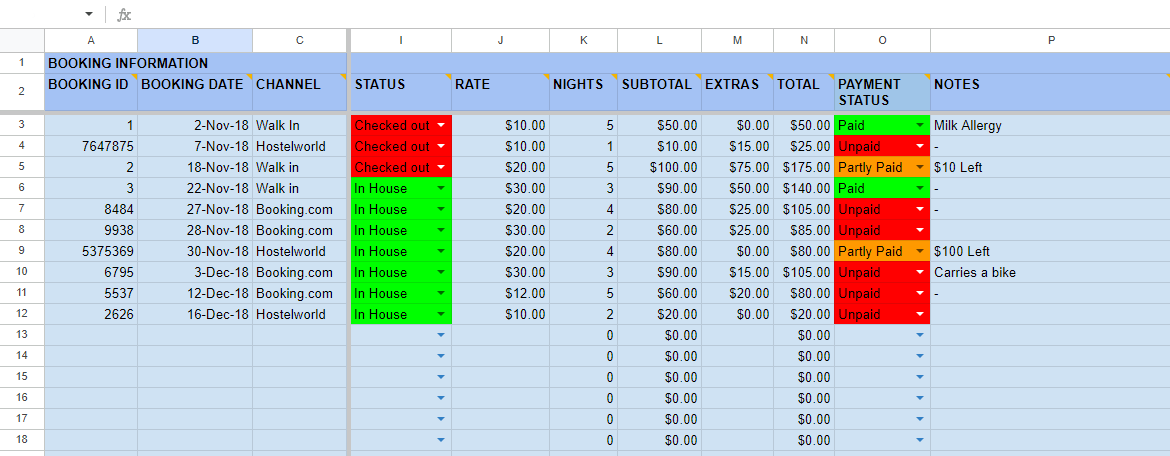
Once you have the Total, you can select the Payment Status (Paid, Partly Paid or Unpaid) and add any notes you want. (Remember you can always change the Date and Currency format in the spreadsheet!)
Example
Enough theory. Let’s walk through some real world examples so you can see this spreadsheet in action! Your business is ready to open. So, you’ve setup your Room Types, Rooms and Rates.
Booking.com sends you an email that you’ve received a new reservation. It’s Albus Dumbledore -awesome!- and he’s staying from Jan 23 to Jan 27 in your Orange Room (a Double Private room).
Step 1: Update Availability
Before anything else, update the availability on the Rates & Availability sheet! Then, go to every Booking Channel that you sell on (like Hostelworld) and do the same.
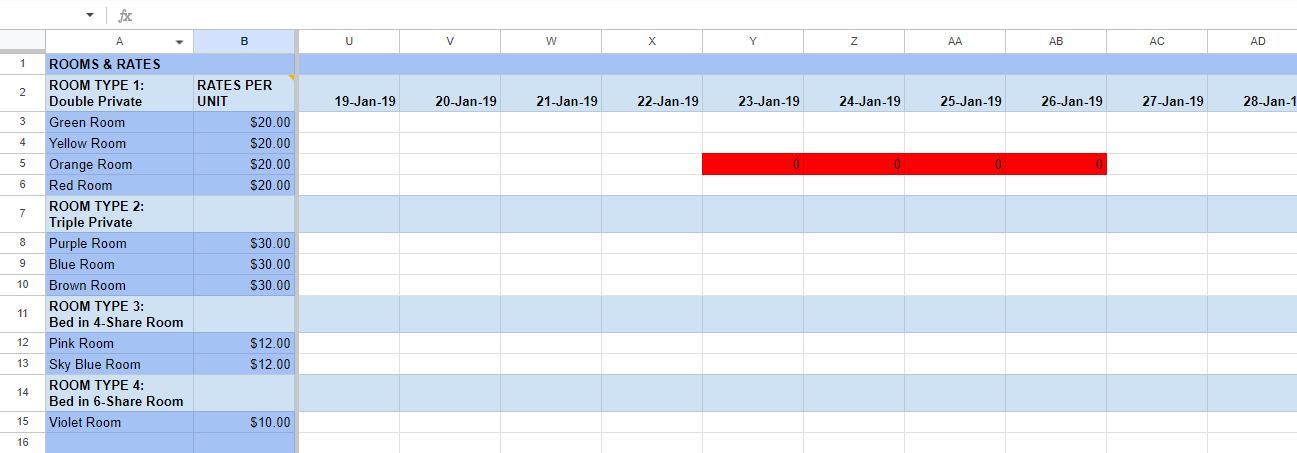
Huff! If you were fast, you may have just avoided an overbooking. Any time that the room is still available on your channels is time that you risk getting overbooked... So, well done!
If you’re wondering why we didn’t mark the night of Jan 27 as well, the reason is that the dates here are nights, not days. And since the Dumbledore is checking out on Jan 27 in the morning, his last occupied night at the hostel is actually Jan 26. So, the night of the Jan 27 is available
Setup the Reservation
Now jump over into the Bookings sheet, add the guest’s Name on those nights. You can Note the Booking ID in the name’s cell if you want (you should have it in the mail they sent you.) . Let’s say that the Status is Confirmed (this is the status of all the reservations made through this channel). Your sheet has to look like this:
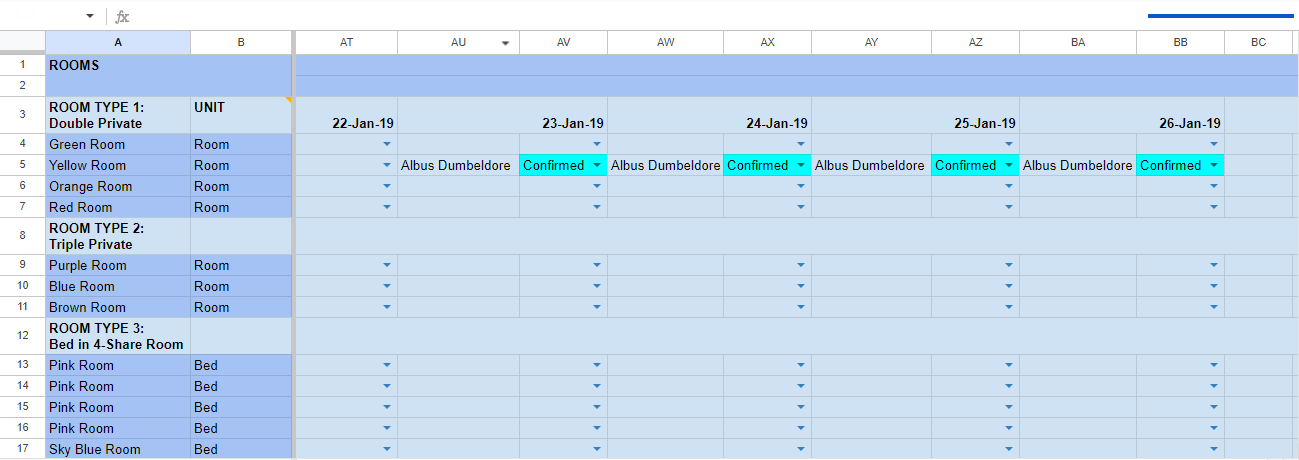
Then, you go to the Guests sheet and introduce the Booking ID, the Booking Date (which is the day that the reservation was made and you received the mail) and the Channel through which you received the reservation. Complete the Name, and the Check-In and Check-Out dates. The information of Nights and Subtotal will show automatically.
You probably won’t have the Email and Personal ID of the guest yet. You can fill these cells when the guest arrives. In that moment, you will also have to update the Status.
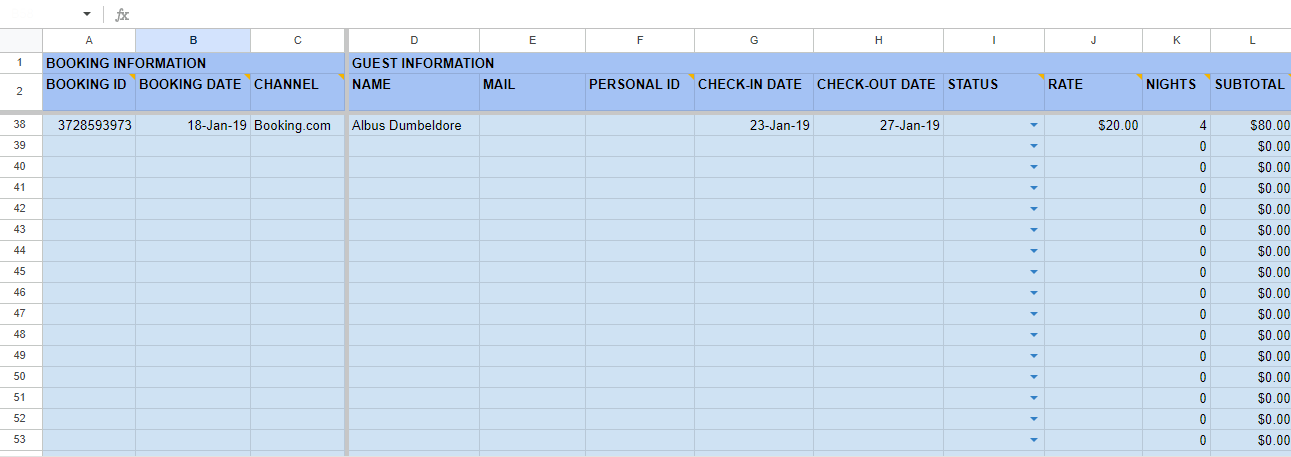
Right now, the Total cell will show the same price that the Subtotal one. This is because you don’t have any Extras yet. Let’s imagine the Payment Status is Unpaid.
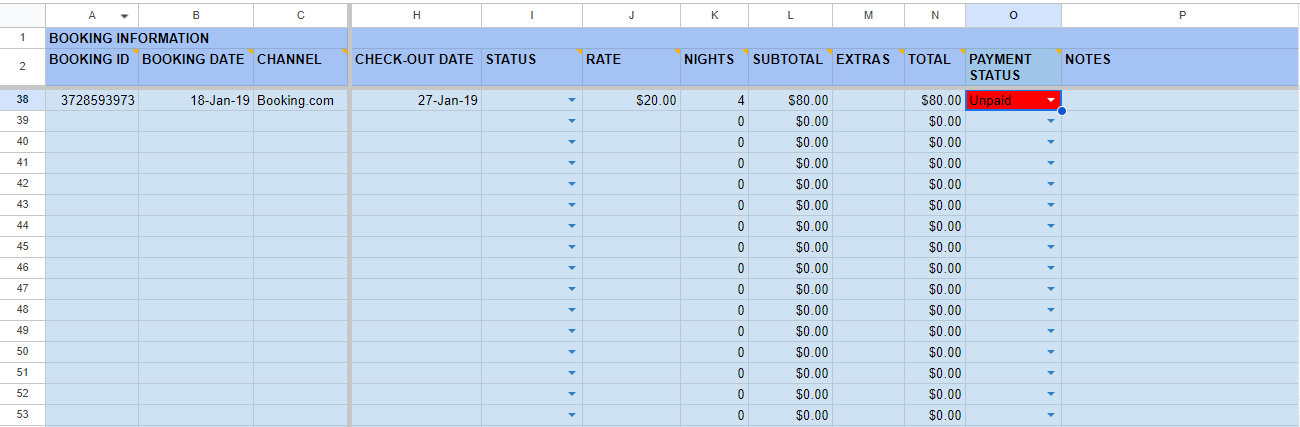
When Albus Dumbledore arrives, you have to complete his personal information. He may pay the total or a part of the price, so you can change the Payment Status to Paid or Partly Paid. If he makes some extra expenses (for buying some drinks, towels, laundry or whatever), you have to add them in Extras, and the Total cell will change. You can change the Payment Status again if needed:
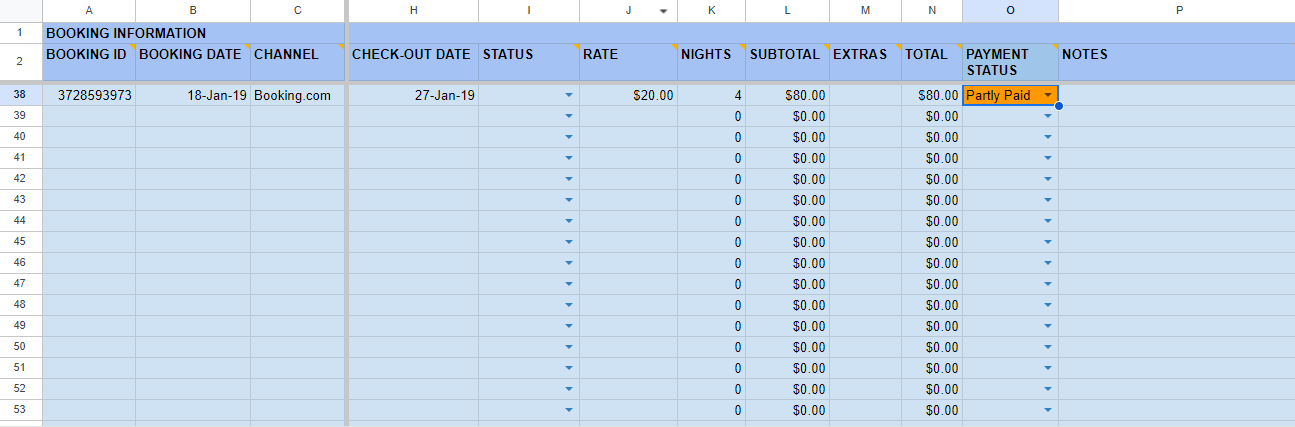
That’s it! Easy, right? But, is this sheet going to be useful forever? Nope. Nothing lasts forever...
When you’ve outgrown your Excel sheet
Flexibility
As mentioned before, Excel is great, but it has its limitations. Now, you may wonder why flexibility is one of them. It's very simple, anyone can modify it, change the dates of a reservation or move a guest from room to room, and you can't know who did it. That doesn't sound good, does it?
Offline
As we mentioned just a second ago: Excel is great, but has its limitations. The first big one is that by default, Excel is not in the cloud, so if your hard drive dies, you could lose everything… That’s pretty bad, but has an easy fix: Google Sheets. If you’re not using Google Sheets, stop what you’re doing right now and upload your Excel sheet to Google Drive right now. Go on, we’ll wait…
Overbookings
Good, now that you’ve protected yourself against losing everything, let’s talk about the next big limitation: Excel is not connected to your booking channels. What that means is that you need to constantly update your availability and rates on your booking channels (like Booking.com) everytime you receive a reservation, move a guest, extend or shorten a reservation and every other action that impacts your availability.
In high season, that can be a lot of work. And if you get it wrong, you risk underselling or overbooking your property. Both are very bad for your new business! Most likely though, in the beginning, you won’t have enough reservations to get overbooked. Let me explain with an example:
Let’s say you have a Triple Private room published on Booking.com, Expedia and Hostelworld. Then you receive that glorious new reservation email from Booking.com! You have a reservation! Great. You go to your trusty Excel sheet and jot it down in the Triple room. Don’t forget to update availability of that Triple Private room on Expedia and Hostelworld, or else you could get another reservation. And then you would be overbooked!
You may be asking how dangerous that is for your business. Thanks for asking! We’ve actually written a short post about the real cost of overbookings to help you out with that.
If you have any other question or doubt, let us know in the comments below!
Photo by Barnacles Hostels on Footer.